Bovo is a Gomoku like game for two players, where the opponents alternate in placing their respective pictogram on the game board. The aim of this game is to connect five of your own pieces in an unbroken row vertically, horizontally or diagonally.
Objective:
Bovo is part of the KDE project http://www.kde.org/.
Bovo can be found in the kdegames package on ftp://ftp.kde.org/pub/kde/, the main FTP site of the KDE project.
For detailed information on how to compile and install KDE applications see Building and Running KDE Software From Source
Since KDE uses cmake you should have no trouble compiling it. Should you run into problems please report them to the KDE mailing lists.
Connect five of your own pieces in an unbroken row vertically, horizontally or diagonally.
The first time Bovo is started it is launched in demo mode where two AI players battle each other. You can always start a new game using the New button on the toolbar, the Game → New menu entry on the menubar or using the default shortcut Ctrl+N.
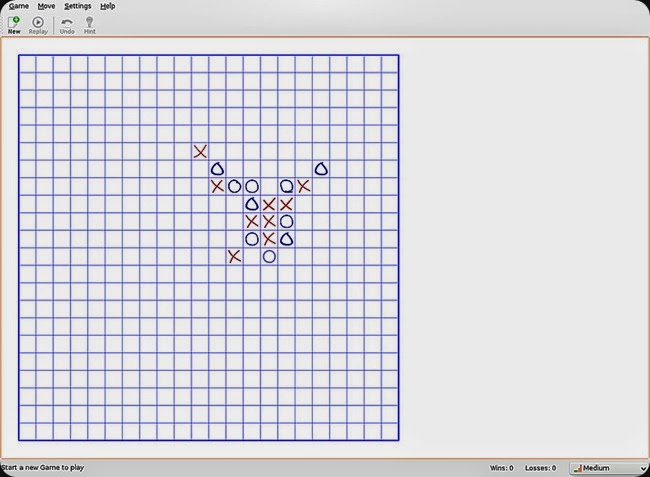
You have to place your pieces in a way that prevents your opponent from connecting five marks in an unbroken row vertically, horizontally or diagonally. In the same time you have to connect five of your own pieces in an unbroken row vertically, horizontally or diagonally. Whoever succeeds in doing so first – wins the round.
Game Rules.
Players take turn to place their respective marks on the playing board.
A player cannot move their already placed mark or put their mark upon an already placed mark.
Players cannot forfeit their turns.
Player who reaches five marks connected in a straight line (be it vertical, horizontal or diagonal) wins the game.
Game Tips
When Bovo is started the first time, it needs resizing. Resize the game window to desired size, and Bovo will scale up the playing board.
The first time Bovo is started it is launched in demo mode, where two AI players battle each other.
When Bovo is exited prior to game over, the active game is auto saved. If Bovo detects an auto saved game at startup, it is restored. If not, Bovo launches a demo mode.
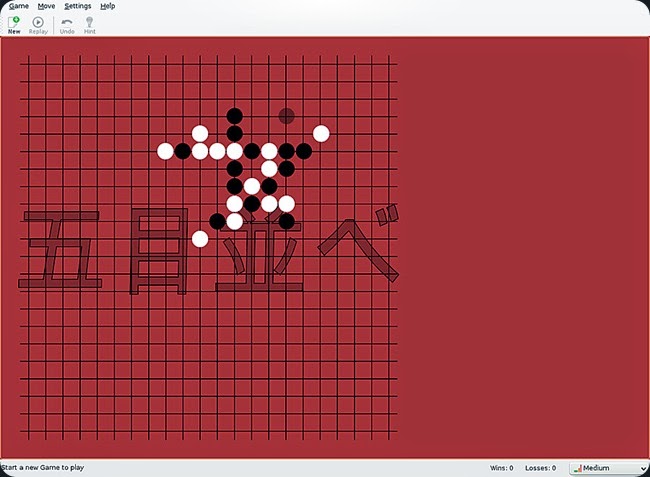
You can always start a new game with the New button in the toolbar, the Game → New menu entry in the menubar or with the default shortcut Ctrl+N.
If a new game is started when a game is already active, it is counted as a loss.
Changing the difficulty can be done with the Difficulty drop down box in the right end of the status bar, or from the Settings → Difficulty menu in the menubar.
The effect of changing difficulty takes place immediately.
You can switch the theme of Bovo from the Settings → Theme menu in the menubar. The theme is then switched immediately.
Animation can be switched on or off as you like from the Settings → Animation menu in the menubar.
If you just realized you made a very bad move, you have the possibility to undo your last move from the toolbar, the menubar or with the default undo keyboard shortcut Ctrl+Z.
You can keep on undoing moves until you reaches the beginning of the game.
If you don't know what move to make, you can get a hint from the computer player with the Hint button. The game piece suggested by the Bovo AI then flashes for a brief period of time.
When a game is over, the Replay action is enabled, which starts a replay of the last game.
Interface Overview.
Menu Items
Game → New (Ctrl+N)
Starts a new game.
Game → Replay
Replay the last game.
Game → Quit (Ctrl+Q)
Selecting this item will end your current game, and exit Bovo.
Move → Undo (Ctrl+Z)
Undo the last move you made.
Move → Hint (H)
Display a hint for the next move. The game piece suggested by the Bovo AI then flashes for a brief period of time.
Settings → Theme
Choose one of the themes Scribble, High Contrast, Spacy or Gomoku for the game.
Settings → Animation
Switch the animation on or off.
Settings → Difficulty
Choose the game difficulty from various levels from Ridiculously Easy up to Impossible.
Additionally Bovo has the common KDE Settings and Help menu items, for more information read the sections about the Settings Menu and Help Menu of the KDE Fundamentals.
Frequently asked questions.

Objective:
Bovo is part of the KDE project http://www.kde.org/.
Bovo can be found in the kdegames package on ftp://ftp.kde.org/pub/kde/, the main FTP site of the KDE project.
For detailed information on how to compile and install KDE applications see Building and Running KDE Software From Source
Since KDE uses cmake you should have no trouble compiling it. Should you run into problems please report them to the KDE mailing lists.
Connect five of your own pieces in an unbroken row vertically, horizontally or diagonally.
The first time Bovo is started it is launched in demo mode where two AI players battle each other. You can always start a new game using the New button on the toolbar, the Game → New menu entry on the menubar or using the default shortcut Ctrl+N.
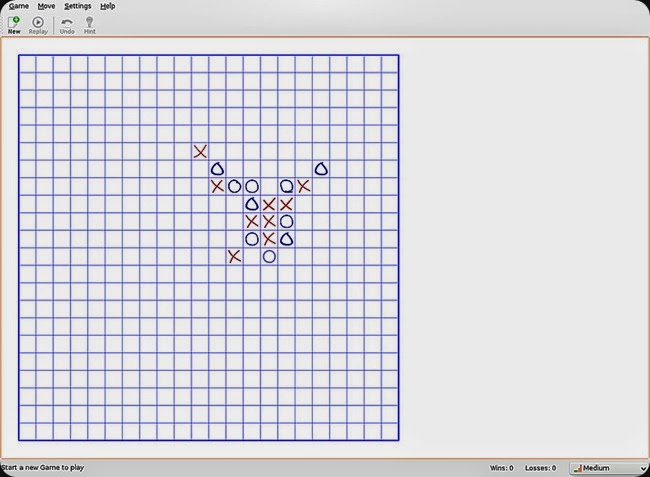
Note:If you are the first player - start the game by placing your pictogram anywhere on the playing field. If you are the second player wait until the first player places the pictogram and then do the same yourself. You can place your mark into any square on the field, unless it’s already occupied by another game piece (regardless of whether it’s your pictogram or that of your opponent’s).
Because the first player always has an advantage over the second player, Bovo will alternate the players, switching them every new game.
You have to place your pieces in a way that prevents your opponent from connecting five marks in an unbroken row vertically, horizontally or diagonally. In the same time you have to connect five of your own pieces in an unbroken row vertically, horizontally or diagonally. Whoever succeeds in doing so first – wins the round.
Game Rules.
Players take turn to place their respective marks on the playing board.
A player cannot move their already placed mark or put their mark upon an already placed mark.
Players cannot forfeit their turns.
Player who reaches five marks connected in a straight line (be it vertical, horizontal or diagonal) wins the game.
Game Tips
When Bovo is started the first time, it needs resizing. Resize the game window to desired size, and Bovo will scale up the playing board.
The first time Bovo is started it is launched in demo mode, where two AI players battle each other.
When Bovo is exited prior to game over, the active game is auto saved. If Bovo detects an auto saved game at startup, it is restored. If not, Bovo launches a demo mode.
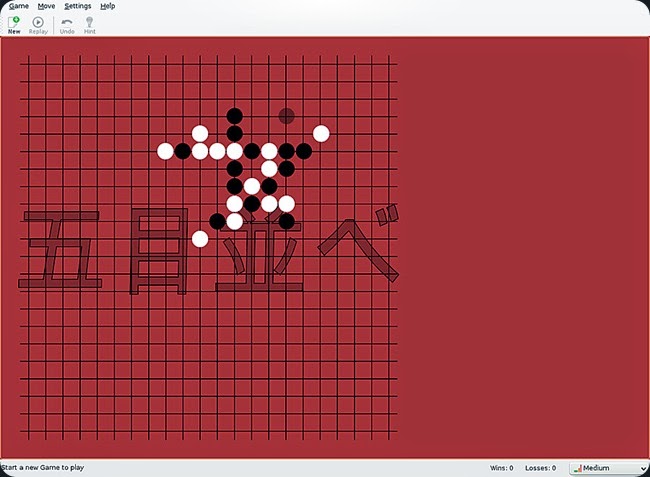
You can always start a new game with the New button in the toolbar, the Game → New menu entry in the menubar or with the default shortcut Ctrl+N.
If a new game is started when a game is already active, it is counted as a loss.
Changing the difficulty can be done with the Difficulty drop down box in the right end of the status bar, or from the Settings → Difficulty menu in the menubar.
The effect of changing difficulty takes place immediately.
You can switch the theme of Bovo from the Settings → Theme menu in the menubar. The theme is then switched immediately.
Animation can be switched on or off as you like from the Settings → Animation menu in the menubar.
If you just realized you made a very bad move, you have the possibility to undo your last move from the toolbar, the menubar or with the default undo keyboard shortcut Ctrl+Z.
You can keep on undoing moves until you reaches the beginning of the game.
If you don't know what move to make, you can get a hint from the computer player with the Hint button. The game piece suggested by the Bovo AI then flashes for a brief period of time.
When a game is over, the Replay action is enabled, which starts a replay of the last game.
Interface Overview.
Menu Items
Game → New (Ctrl+N)
Starts a new game.
Game → Replay
Replay the last game.
Game → Quit (Ctrl+Q)
Selecting this item will end your current game, and exit Bovo.
Move → Undo (Ctrl+Z)
Undo the last move you made.
Move → Hint (H)
Display a hint for the next move. The game piece suggested by the Bovo AI then flashes for a brief period of time.
Settings → Theme
Choose one of the themes Scribble, High Contrast, Spacy or Gomoku for the game.
Settings → Animation
Switch the animation on or off.
Settings → Difficulty
Choose the game difficulty from various levels from Ridiculously Easy up to Impossible.
Additionally Bovo has the common KDE Settings and Help menu items, for more information read the sections about the Settings Menu and Help Menu of the KDE Fundamentals.
Frequently asked questions.
I want to change the way this game looks. Can I?
Yes. To change Bovo's visual theme you can use the Settings → Theme option on the menubar
Can I use the keyboard to play this game
No. The game of Bovo cannot be played using keyboard.
I have to quit the game now, but I am not finished yet. Can I save my progress?
No. There is no “Save” feature in Bovo.
Where are the highscores?
Bovo does not have this feature.

If you liked this article, subscribe to the feed by clicking the image below to keep informed about new contents of the blog:

Blogger Comment
Facebook Comment